Introduction to picfit, an image resizing server written in Go
-

-
13 April 2017
The motivation
The idea behind picfit came from the need of exporting image processing (resize, thumbnail, etc.) to an independent web service which will be able to manage my files no matter the storage engine used (s3, file system, etc.).
When you are dealing with resizing on demand, you have to store keys of generated images to a data storage to avoid generating the same image twice. With a unique interface, picfit allows you to use or implement your favorite data storage.
At ulule.com, picfit allows us to remove a large amount of code for avatars and project images processing and avoid synchronous calls to retrieve generated images, which can have an impact on your application performance.
Why using Go lang over <insert another cool language here>?
Go language has been chosen because it allows to generate a binary file and make deployments easier, have better concurrency mechanism (I'm looking at you GIL) with a simple language.
Another advantage for Go was the large number of developers were excited about it.
There are plenty of great articles on why you should use Go and why you should avoid it ☺
Installation
The best way to use picfit locally for testing it, before any installation on a real server, is to use Vagrant with a virtual machine.
First, make sure you have installed Vagrant and VirtualBox
Clone the picfit repository
$ git clone https://github.com/thoas/picfit
Install Ansible to use provisioning files from the picfit repository, depending your OS, it can be done like so:
$ pip install ansible
- Start the virtual machine, Vagrant will run provisioning automatically, it can be long so grab a coffee or a tea ☺
$ vagrant up
On the virtual machine, picfit runs on port 8080 behind Varnish on port 80.
In the Vagrantfile, the port 80 is forwarded on the virtual machine to the port 8080 on your machine, picfit will be available using HTTP:
http://127.0.0.1:8080
Usage
To call the service you should provide the following parameters:
http://localhost:3001/{method}?url={url}&path={path}&w={width}&h={height}&upscale={upscale}&sig={sig}&op={operation}&fmt={format}
- path — The filepath to load the image using your source storage (optional, if you haven’t configured a source storage)
- method — The operation to perform: display, redirect or get
- sig - The signature key which is the representation of your query string and your secret key (optional, if you haven’t configured a secret key)
- url — The url of the image which will be retrieved by HTTP (optional, if path is provided)
- width — The desired width of the image, if 0 is provided the service will calculate the ratio with height
- height — The desired height of the image, if 0 is provided the service will calculate the ratio with width
- upscale — If your image is smaller than your desired dimensions, the service will upscale it by default to fit your dimensions, you can disable this behavior by providing 0 (optional)
- format — The output format to save the image, by default the format will be the source format, for example a GIF image source will be saved as GIF (optional)
Basic examples
Let’s take as a basic experiment, a logo that everyone knows well.

http://www.google.fr/images/srpr/logo11w.png (538x190)
- Resize the image to 200 width and calculate the height ratio
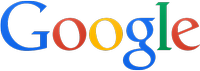
http://localhost:8080/display?url=http://www.google.fr/images/srpr/logo11w.png&w=200&h=0&op=resize
- Resize the image to 200 width and 100 height

http://localhost:8080/display?url=http://www.google.fr/images/srpr/logo11w.png&w=200&h=100&op=resize
- Thumbnail the image to 300 width and 50 height, it will perform a crop operation from the center of it

http://localhost:8080/display?url=http://www.google.fr/images/srpr/logo11w.png&w=300&h=50&op=thumbnail
- Resize the image to 600 width and calculate the ratio to find the perfect height, the image will be degraded
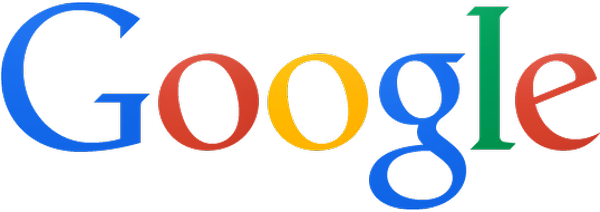
http://localhost:8080/display?url=http://www.google.fr/images/srpr/logo11w.png&w=600&h=0&op=resize
If you want picfit to not upscale the image to the specific size (in case when your size is higher than the original image size), you can disable the upscale behavior.
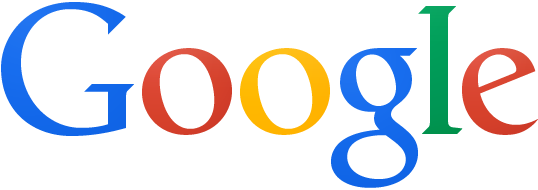
http://localhost:8080/display?url=http://www.google.fr/images/srpr/logo11w.png&w=600&h=0&op=resize&upscale=0
Configuring a source storage
Now we know picfit can retrieve an image from any URL using HTTP, we will configure an Amazon S3 storage to retrieve our uploaded images and store generated images to a different Amazon S3 storage.
We will call our source Amazon S3 bucket source-bucket located a datacenter in europe and our destination Amazon S3 bucket dest-bucket located to another datacenter in USA.
Provisioning files from the picfit repository comes with an installation of Redis as a key/value store on the 6380 port.
The key/value store will be needed when you want to avoid to generate a resized image twice. For each request picfit will generate an unique key to identify the operation made and store the result on the key/value store.
- Edit the config.json of picfit located to /etc/picfit
{
"kvstore": {
"type": "redis",
"host": "127.0.0.1",
"port": "6380",
"password": "",
"prefix": "picfit:",
"db": 0
},
"port": 8080,
"storage": {
"src": {
"type": "s3",
"access_key_id": "[ACCESS_KEY_ID]",
"secret_access_key": "[SECRET_ACCESS_KEY]",
"bucket_name": "source-bucket",
"acl": "public-read",
"region": "eu-west-1",
"location": ""
},
"dst": {
"type": "s3",
"access_key_id": "[ACCESS_KEY_ID]",
"secret_access_key": "[SECRET_ACCESS_KEY]",
"bucket_name": "dest-bucket",
"acl": "public-read-write",
"region": "us-west-1",
"location": "cache"
}
}
}
Generated images will be stored on the destination storage in the cache location. Our source storage (which is an Amazon S3 bucket) contains our logo stored at the location images/srpr/logo11w.png.
By default, if you don’t specify a destination storage, picfit will store generated images to the source storage.
- Restart the picfit service
$ sudo service picfit restart
picfit implements the facebook/grace which allows you to restart it gracefully
$ sudo kill -USR2 $(cat /var/run/picfit.pid)
We are ready! Let’s convert our previous examples using the source storage.
- Resize the image to 200 width and calculate the height ratio
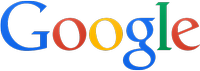
http://localhost:8080/display/resize/200x/images/srpr/logo11w.png
- Resize the image to 200 width and 100 height

http://localhost:8080/display/resize/200x100/images/srpr/logo11w.png
- Thumbnail the image to 300 width and 50 height

http://localhost:8080/display/thumbnail/300x50/images/srpr/logo11w.png
- Resize the image to 600 width and disable upscale
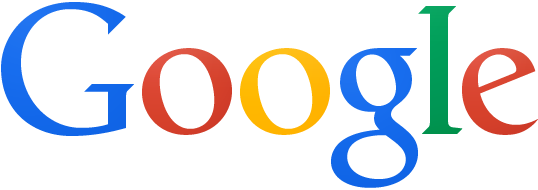
http://localhost:8080/display/resize/600x/images/srpr/logo11w.png?upscale=0
Conclusion
It has been a long introduction, if you have reach to the bottom you belong to the brave ☺.
There are multiple others features (Security, Sentry integration, others methods, etc.) which are not described in this blog post, if you are curious enough go check the README of the project.